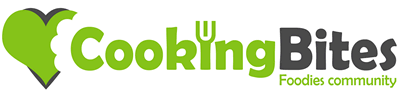kaneohegirlinaz
Wannabe TV Chef
- Joined
- 19 Nov 2021
- Local time
- 6:40 PM
- Messages
- 6,520
Help!
My husband was at my laptop the other day and did something, I can't figure out what or how.
When I plug my iPhone SE into the USB port of my laptop, it use to automatically open a screen and I could import my photos.
NOW, it does it.
I did a WWW search and it said to turn off the OneDrive, which I did... it still doesn't automatically open up to import.
Oh, I have Windows something, don't remember which one, on my HP laptop.
HELP ME!
My husband was at my laptop the other day and did something, I can't figure out what or how.
When I plug my iPhone SE into the USB port of my laptop, it use to automatically open a screen and I could import my photos.
NOW, it does it.
I did a WWW search and it said to turn off the OneDrive, which I did... it still doesn't automatically open up to import.
Oh, I have Windows something, don't remember which one, on my HP laptop.
HELP ME!