- Joined
- 11 Oct 2012
- Local time
- 12:52 PM
- Messages
- 20,363
- Location
- SE Australia
- Website
- www.satnavsaysstraighton.com
Apologies, I'm at the doctors and writing this inbetween appointments...
The media gallery is something you need to add your pictures to first.
So go to media, (the media link above) create yourself an album (so find the area it applies to, same as recipes and just set up whatever you want, or create a personal album, it doesn't matter where) and add the images to that album. File sizes and image pixel sizes are larger in the media gallery.
Once you have added the items, you can link to them as above.
They will show like this
The media gallery is something you need to add your pictures to first.
So go to media, (the media link above) create yourself an album (so find the area it applies to, same as recipes and just set up whatever you want, or create a personal album, it doesn't matter where) and add the images to that album. File sizes and image pixel sizes are larger in the media gallery.
Once you have added the items, you can link to them as above.
They will show like this
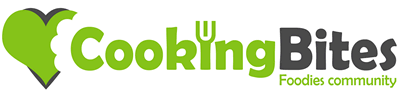

 . (The bug with the next page problem was resolved very quickly)
. (The bug with the next page problem was resolved very quickly)